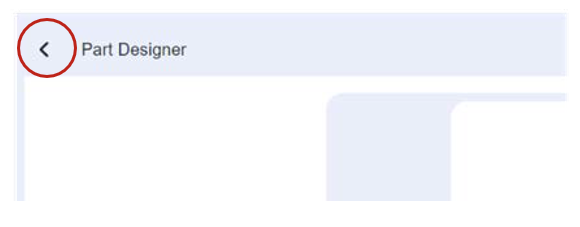Creating parts
Parts are individual items that will make up the report.
They can be outlines, icon based or photos.
Parts can also be imported within a template. Importing and exporting templates is explained later in the manual.
Within the parts tab select the + New Part button.
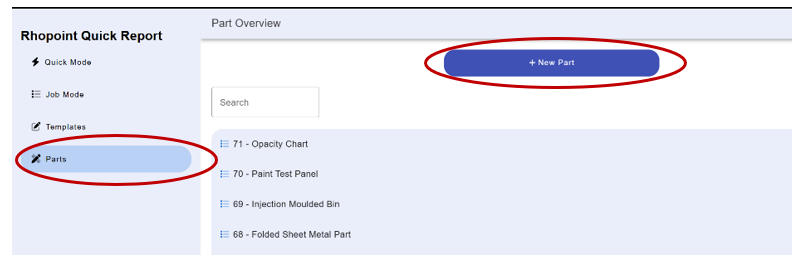
Adding images and descriptions
Add an image of the part by pressing the Add Image button.
Add a description of the part.
Add property will add a custom field to the part.
For example, Note: 3 measurements required per spot.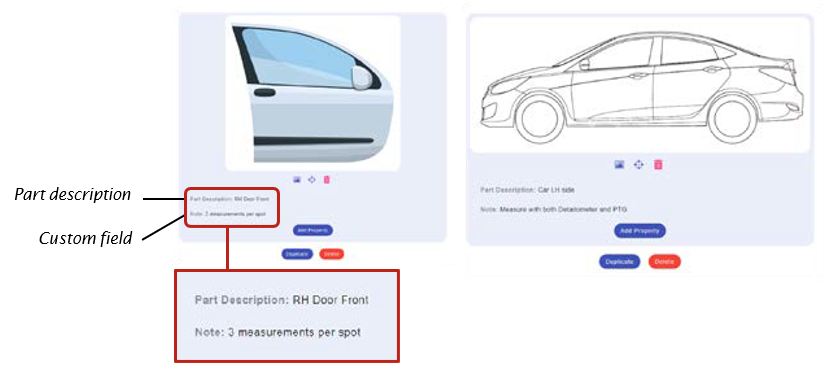
Adding measurement spots
To add measurement spots, click the ![]() target button and then click on the part.
target button and then click on the part.
Multiple measurement spots can be placed on the same part by clicking on the ![]() target button again.
target button again.
Measurement spots can be moved by clicking and dragging the spot.
Pressing the ![]() Icon will delete all measuring spots.
Icon will delete all measuring spots.
Pressing the ![]() Icon will change the previously selected image.
Icon will change the previously selected image.
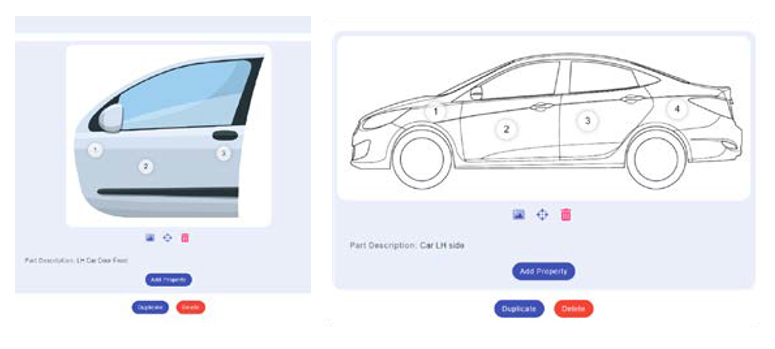
When complete, press the back arrow icon, the part will automatically save.