Template designer
Once all the parts/panels to be measured have been created they can be added to a template.
From the main menu select the Templates option.
Press the + New Template button.
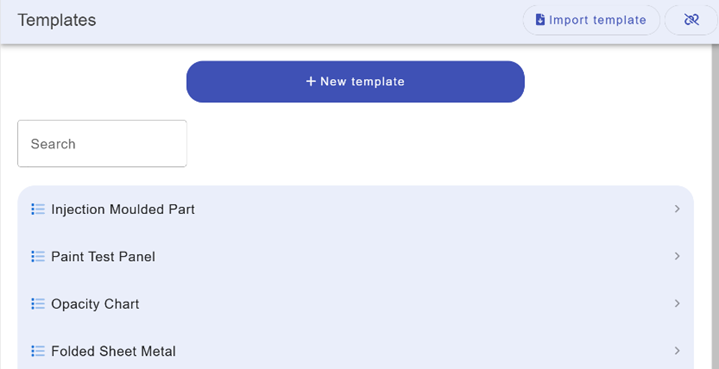
Click on the data entry field, Name. Edit this to name the template.
For example, Paint Test Panel.
Additional data fields can be added by pressing the add property button.
Note, any additional data field/property can be updated later in job mode.
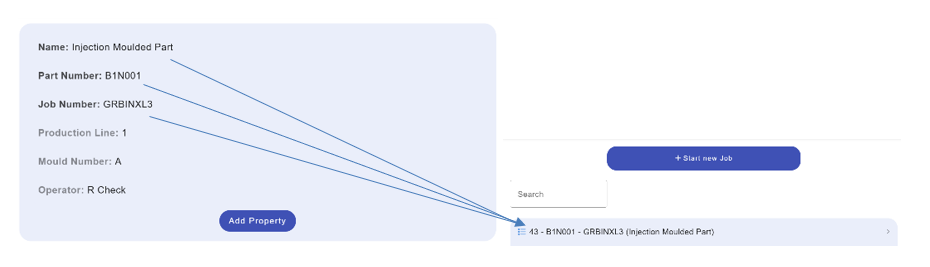
Click the add part button to add previously created parts in the part designer tab. Keep adding parts to make up the full job.
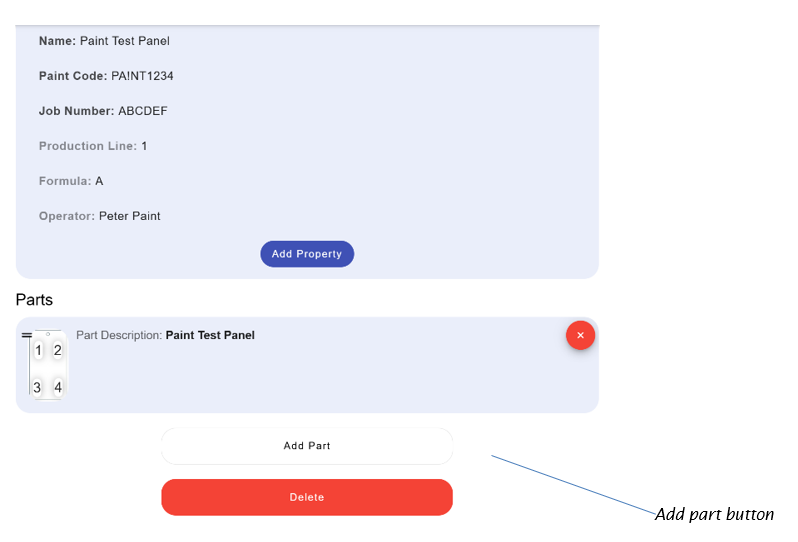
If multiple parts are added they can be organised by pressing and dragging the 2 lines as shown.
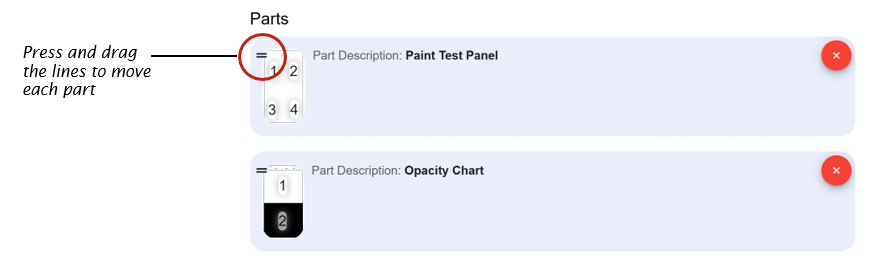
Last modified: 07 February 2025